Bulk Actions and Managing the Messages Area
The Messages area is your hub for managing your texting conversations and history. Several workflow functions are available within the area and they have been designed to make navigating it intuitive and efficient. This article will explain methods for organizing/viewing texting activity, taking action on your messages/conversations, and options for locating previous conversations.
This article will cover:
- Explanation of the Messages area
- Tracking sent messages
- Bulk actions
- Conversation search
Organization and Viewing Messages
Whether you're viewing your personal inbox, shared inbox or WhatsApp inbox, the Messages area in that inbox contains three separate areas to store your texting and conversation history:
- Inbox: Shows new incoming messages or unarchived conversations
- Sent: Tracks all of your outgoing texting activity
- Archived: Shows conversations you have replied to or archived from your Inbox

When replying to a text message, click the purple diamonds to utilize the AI Suggested Reply feature for time saving replies.
Inbox
Any conversation you have not archived will show up in your Inbox. There are a couple of ways to sort and filter the view:
- Clicking on All will allow you to filter the conversations to show only unread or only read messages.
- Clicking on New will allow you to choose how your conversations are sorted; oldest to newest or newest to oldest.
As a best practice, we suggest using your Inbox as a "to do" list. Only keep conversations there if you need to keep them on your immediate radar. Otherwise, archive them directly to move the conversation out of your Inbox. Keep in mind that if a contact you already have a conversation with sends in a new message, the conversation will automatically move back to your Inbox.
Sent
The Sent area displays all of your outgoing texting activity for 180 days. You can see the message you sent, the number of recipients you sent to, the number of messages successfully delivered (including a percentage metric), and the date/time you sent the message.
For a more in depth look at sent message details such as delivery rates, reply rates, time it took to send the message and recipients specific to a sent message, click on Message.
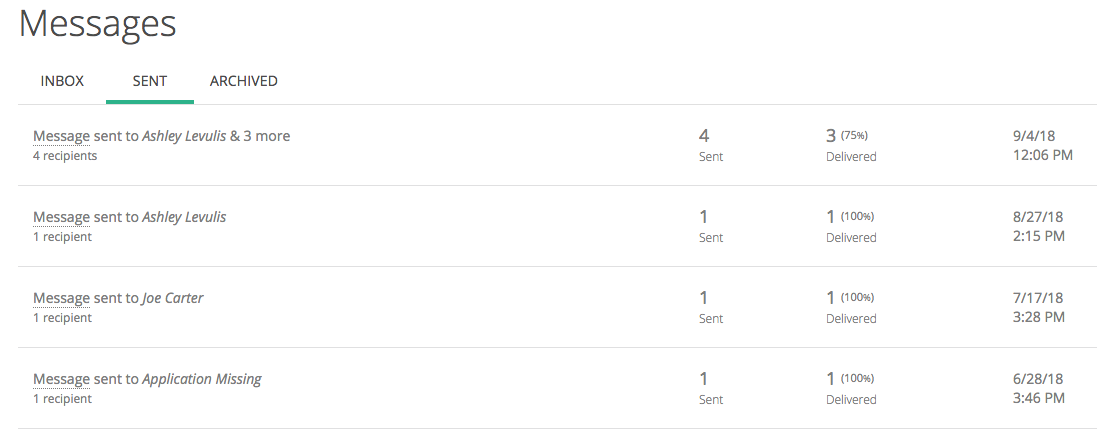
Note that if you are corresponding with a contact for the first time, the message you sent will not be a "conversation" yet and will only show up within the Sent area. After the contact sends you a reply, it will become a "conversation" that you can view going forward. If you send multiple messages to a contact without any replies, it still will not show up in the Archived area until the contact responds.
Archived
Any conversations that are no longer in your Inbox will display in the Archived area. Review previous conversations and/or click into a conversation to directly reply to a contact and continue the discussion.
Outgoing Activity: Tracking Sent Messages
All of your outgoing texting activity is logged in the Sent area. This includes messages sent to individual contacts, multiple contacts, or segments of contacts.
To assist with tracking outgoing message activity, an outgoing activity area is available to allow you to monitor currently sending or queued messages. This area is particularly useful when sending to a segment, as you can track its progress as it moves towards completion.

Bulk Actions
To streamline the way you manage your messages, bulk actions are available. You are able to take action on multiple conversations in your Inbox or Archived area at the same time.

Click the checkbox next to the conversations and choose from the following options:
- Archive/Move to Inbox: Moves the conversations to Archived or to the Inbox
- Mark as Read: Makes the conversations "Read"
- Mark as Unread: Makes the conversations "Unread"
- Reply: Compose and send an outgoing message to all of the contacts you have selected
- Opt-out: Opt the selected contacts out of receiving texts from your team
For WhatsApp inboxes, you'll see an additional bulk action for "Marketing Opt-out".

Search
Utilize the search box to find your previous conversations with specific contacts. You can search by full name, first name, last name, contact ID, or mobile number. Note that only contacts you have had a conversation with will be returned in the search.

Conversations and Deleting Contacts
Conversations can be moved to the Archived area if you no longer want to see them in your inbox, however, there is no option to delete a specific message or conversation. The entire conversation history with a contact (across all users in your team) can be deleted if the contact itself is deleted.
Only Admin users can delete contacts, and because deleting a contact also removes the entire conversation history, we only recommend it when necessary. More information on deleting contacts can be found here.
.png)